Website: 博客搭建
摘要:本文将会全面介绍一下
- 使用Github Pages 和 jekyll 搭建个人站点
- 使用 hugo 搭建个人站点
- 使用Gitbook搭建个人站点
- 使用 Zola 搭建个人站点
- 使用 Org Mode 搭建个人站点
- 使用 MkDocs 搭建个人文档站点
- 使用 Github Issue 作为站点
- CDN加速
1. 使用Github Pages 和 jekyll 搭建个人站点
本文将会全面介绍一下如何使用 Github Pages + jekyll 搭建个人站点,所
谓 极简 的意思就是不用使用 git 和本地构建 jekll 服务,直接在 Github 网
站上编辑设置即可,但会涉及到 jekll 的一些配置和编程控制。
参网站模板:<https://scottcgi.github.io> 使用了 github 内置的主题修改 而成。
1.1. 建立Github仓库
首先到 <https://github.com/new%3E ,创建一个仓库。仓库名称有固定的格式:
username.github.io
其中 username 必须是Github账户的用户名(我的是 jaspervincent ),
github.io 是固定的,这个地址将会成为个人站点的网站地址。另外,我们可以
勾选 Add a README file ,让仓库自动创建一个 README.md 文件,我们用它
来做站点的首页(当然也可以不创建,后面自行创建,或是建立index.html也行)。
注意:
username.github.io是 github 默认分配给你的域名,同名仓库即代表着 默认网站内容。- 其他仓库就会成为
username.github.io的子站点,比如访问地址会是:username.github.io/仓库名称
1.1.1. 设置仓库开启Github Pages
进入仓库设置界面 Settings ,如果仓库名写错,可以在这重新修改仓库名。
在 Settings 页面下有 Pages 的设置选项进入 Github Pages 设置页。
Build and deployment有 2 种 CICD 构建方式:Deploy from a branch从分支构建发布和Github Actions自动构建。 自动构建需要写固定的脚本。Custom domain设置 CNAME 信息,就可以用我们自己的域名访问了。
构建方式默认为 Deploy from a branch ,我们自定义用哪个分支构建:
master branch是使用主分支也是默认的,来作为站点内容。gh-pages branch是项目新建一个分支命名为这个,使用这个分支来做站点内容。master branch/docs folder是使用主分支的docs文件夹来作为站点内容。None就是禁用Github Pages。
注意:如果是 username.github.io 只能使用主分支,其它仓库项目可以选择
其它两个。
同时官方给出来了添加 Jekyll 主题的帮助文档。
1.2. 配置 Jekyll
1.2.1. 添加 Jekyll 主题
使用要使用受“支持的主题”
在仓库中创建 _config.yml 文件,添加一行信息
theme: jekyll-theme-THEME-NAME ,将 THEME-NAME 替换为主题名称,如
theme: jekyll-theme-modernist
到这里网站就最简单的设置完成了,接下来只需要把 markdown 文件和 html 文
件放入仓库就可以展示了。比如在 jekyll-website 仓库中新建 REAMDE.md
文件
# Jekyll-website List - [Blog](https://jaspervincent.github.io)
访问 https://jaspervincent.github.io/jekyll-website 查看效果
另外,更多主题可以参看这两个地址:
- jekyll themes http://jekyllthemes.org/
- jekyll wiki site https://github.com/jekyll/jekyll/wiki/sites。
如果想自定义,可以把官方主题仓库拷贝过来,从默认配置文件修改。
1.2.2. jekyll的目录结构
我们只需要关注几个核心的目录结构如下(可以自己创建):
_config.yml全局配置文件_layouts存放页面模板,md或html文件的内容会填充模板_includes可以复用在其它页面被 include 的 html 页面_posts博客文章页面 有 index ,默认启用 README.md 文件_sass存放样式表assets原生的资源文件jscssimage
index.html, index.md, README.md首页 index.html 优先级最高,如果没自定义文件和目录
更多更详细的目录结构参看jekyll官网:https://jekyllrb.com/docs/structure
1.2.3. jekyll的模板编程语言Liquid的使用
- 变量
{{ variable }}被嵌入在页面中,会在静态页面生成的时候被替换成 具体的数值。常用的全局变量对象有:site和page。这两个对象有很 多默认自带的属性,比如:{{ site.time }},{ page.url }}。更多 的默认值参看: <https://jekyllrb.com/docs/variables>。 site对象对应的就是网站范围,自定义变量放在_config.yml中,比如title:标题使用{ site.title }}访问。page对象对应的是单个页面,自定义变量放在每个页面的最开头,比如:--- myNum:100 myStr:我是字符串 ---
使用
{{ page.myNum }}和{{ page.myStr }}访问。如定义默认 page 变量
--- layout: post title: 5年 categories: [Business, Linux] ---
条件判断语句,更多详见:https://shopify.github.io/liquid/tags/control-flow
{% if site.title == 'Awesome Shoes' %} These shoes are awesome! {% endif %} {% if site.name == 'kevin' %} Hey Kevin! {% elsif site.name == 'anonymous' %} Hey Anonymous! {% else %} Hi Stranger! {% endif %}循环迭代,更多详见:https://shopify.github.io/liquid/tags/iteration
{% for product in collection.products %} {{ product.title }} {% endfor %}默认函数,可以对变量进行一些处理,比如大小写转化、数学运算、格式化、 排序等等,在 Liquid 中叫做 Filters。比如
{{ "Hello World!" | downca se }}转换字符串为小写。更多内置函数详见:https://jekyllrb.com/docs/liquid/filters// 定义 count 变量,计算所有文章字数 {% assign count = 0 %} {% for post in site.posts %} {% assign single_count = post.content | strip_html | strip_newlines | remove: " " | size %} {% assign count = count | plus: single_count %} {% endfor %} {{ site.posts.size }}篇文章 {{ count }}字 // 输出日期,需要文件按指定方式命名 YEAR-MONTH-DAY-title.MARKUP // 2011-12-31-new-years-eve-is-awesome.md // https://jekyllrb.com/docs/posts/ {{ post.date | date: "%Y-%m-%d" }}
1.2.4. 使用 _config.yml 文件设置 jekyll
我们就可以配置一些默认的属性来控制 jekyll 的编译过程。 更多详细的内置属性详见:https://jekyllrb.com/docs/configuration/default
同时我们可以自定变量,会自动绑定到 site 对象上,比如我们可以把导航配
置到 _config.yml 中:
默认站点访问 / 就可以,如果是子站点,需要仓库名加上 如 /jekyll-website。
- 网站地址变量:
site.url即主站 https 地址 - 网站基本路径变量为:
site.baseurl主站仓库变量值为 / ,子站变量值为 /仓库名 page.url值为文件名.html
title : jasperVincent的项目列表 lang : zh description: 编程写作 copyright : © 2021 jasperVincent All Rights Reserved theme: jekyll-theme-modernist nav: - name: 中文 link: /jekyll-website - name: 捐赠 link: /jekyll-website/donations/ - name: En link: /jekyll-website/about/
调用变量,使用 markdown 文件或者 html 文件都可以,如 REAME.md 添加内容:
# Jekyll-website List - [Blog](https://jaspervincent.github.io) - [jekyll-website](https://jaspervincent.github.io/jekyll-website) - [hugo-website](https://jaspervincent.github.io/hugo-website) - [jekyll-归档]({{ site.url }}{{ site.baseurl }}/archive.html) - [hugo-归档](https://jaspervincent.github.io/hugo-website/tags/) <nav> site.url: {{ site.url }}<br> site.baseurl: {{ site.baseurl }}<br> page.url: {{ page.url }} <br> {% assign baseurl = "/jekyll-website" | join: page.url %} baseurl: {{ baseurl }}<br> {% for item in site.nav %} <a href="{{ item.link }}" {% if baseurl == item.link %} style="color: red;" {% endif %} > {{ item.name }} -- </a> {% endfor %} </nav>
等构建完成访问看看效果。
当然,我们也可以把一些数据单独放入一个 yml 文件,然后放在固定的数据
文件夹 _data 下,比如 _data/navigation.yml ,这样访问这个文件的数
据对象就是 site.data.navigation 。
1.2.5. _layouts模板配置
_layouts 文件夹存放的是页面模板,默认需要一个 default.html , 就是
说,layout 提供一个页面的布局框架,这是固定的模式,包括样式、结构、布
局、脚本控制等等。然后,我们在用其它 md 或 html 文件去动态填充这个框架,
这样就形成了一个完整的页面。
比如从官方主题仓库中 default.html 内容复制,在自己仓库中创建 _layou
ts/default.html 修改一下:
<!doctype html> <html lang="{{ page.lang | default: site.lang }}"> <head> <meta charset="utf-8"> <meta http-equiv="X-UA-Compatible" content="IE=edge"> {% seo %} <link rel="icon" href="https://avatars0.githubusercontent.com/u/1797320" type="image/x-icon" title="scottcgi"> <link rel="stylesheet" href="{{ 'https://scottcgi.github.io/assets/css/style.css?v=' | append: site.github.build_revision | relative_url }}"> <script src="{{ '/assets/js/scale.fix.js' | relative_url }}"></script> <meta name="viewport" content="width=device-width, initial-scale=1, user-scalable=no"> </head> <body> <div class="wrapper"> <header {% unless site.description or site.github.project_tagline %} class="without-description" {% endunless %}> <h1>{{ site.title | default: site.github.repository_name }}</h1> <p>{{ page.description | default: site.description }}</p> {% assign baseurl = site.baseurl | join: page.url %} <ul> {% for item in site.nav %} {% if baseurl == item.link %} <li style="background-color:#069"> <a href="{{ item.link }}"> <strong>{{ item.name }}</strong> </a> </li> {% else %} <li><a href="{{ item.link }}">{{ item.name }}</a></li> {% endif %} {% endfor %} <li><a href="{{ site.baseurl }}/feed.xml">Feed RSS</a></li> <li><a href="{{ site.github.repository_url }}">View On <strong>GitHub</strong></a></li> </ul> </header> <section> {{ content }} </section> </div> <footer> <p>{{ site.copyright | default: "copyright not found in _config.yml" }}</p> </footer> </body> </html>
{% seo %}是jekyll的一个插件提供的seo优化, 详情在这里:https://github.com/jekyll/jekyll-seo-tag- 核心在于
{{ content }}这个变量是内置的,会用我们的md或html页面填 充这部分内容。 - 其它的,我们看到会大量使用变量和流程控制代码,来填充模板的方方面面。
- 于是,填充模板的内容,一方面是来自读取配置文件的变量,一方面是来自
_includes的页面,还有就是来自{{ content }}对应的页面。
当然,我们也可以不使用 {{ content }} 来填充模板,而是使用 _includes
的页面来代替 {{ content }} ,但这样不够灵活,因为使用 {{ content }} ,
我们可以在每个页面单独设置对应的 layout 模板。
1.2.6. md 和 html 页面编写
站点内容页面,可以使用 markdown 或 html 来编写,但 markdown 编写的 md 文件,在浏览器地址访问的时候依然使用html文件后缀。推荐使用 markdown 来 书写内容,语法参见:Github md 示例 和Github md教程。比如下面这个
about.md 页面:
--- layout: default title: About description: linux Engine Developer permalink: /about/ lang: en --- # About page This page tells you a little bit about me.
layout: default告诉jekyll这个页面使用哪个模板,即这个页面会放入哪 个模板的{{ content }}。当然,我们可以在_layouts文件夹下提供 多个不同的模板,然后根据需要不同的页面使用不同的layout。permalink固定连接 页面可以放在任意位置和目录,访问的时候从站点域 名开始,带上目录名称,再次注意需要使用 html 结尾。如果想要自定义浏览 器的访问路径,可以参看详细设置:permalinks。
1.2.7. 博客文章编写和管理
我们自然可以新建目录,提交文章,然后添加一个文章列表页面。但我们也可以 把这些交给jekyll的内置机制来完成,因为它提供了一些方便的内置文章管理功能。
_posts文件夹是内置的放置文章的目录,我们可以将固定格式year-moth-day-name.md名称的 md 文件放到这里。比如
_posts/2011-12-31-new-years.md:--- layout: post title: New categories: [Think] --- 这是一篇博客文章。
接下来我们需要添加
post的模板,_layouts/post.html。<!DOCTYPE html> <html> <!-- <head> % include header.html % <link rel="stylesheet" href="{{site.url}}/styles/font.css"> <link rel="stylesheet" media="screen and (min-width: 600px)" href="{{site.url}}/styles/post.css"> <link rel="stylesheet" media="screen and (max-width: 600px)" href="{{site.url}}/styles/post_mobile.css"> <link rel="stylesheet" media="screen and (min-width: 600px)" href="{{site.url}}/styles/navigatebar.css"> <link rel="stylesheet" media="screen and (max-width: 600px)" href="{{site.url}}/styles/navigatebar_mobile.css"> <link rel="stylesheet" href="{{site.url}}/theme/highlight.css"> </head> --> <body> <!-- % include navigatebar.html % --> <div class="site-masthead"> <div class="container"> <nav class="nav"> <a class="nav-link" href="{{ site.url }}{{site.baseurl}}/index.html">Home</a> <a class="nav-link" href="{{ site.url }}{{site.baseurl}}/tags.html">Tags</a> <a class="nav-link" href="{{ site.url }}{{site.baseurl}}/about/">About</a> <a class="nav-link" href="{{ site.url }}{{site.baseurl}}/feed.xml">Feeds RSS</a> </nav> </div> </div> <div class="slogan"> 「生活可以更简单, 欢迎来到我的开源世界」 </div> <div class="content-area"> <div class="title"> {{ page.title }} </div> <div class="category-area"> 「{% for category in page.categories %} <a href="{{ site.url }}{{ site.baseurl }}/tags.html#{{ category }}"> <div class="category"> {{ category }} </div> </a> {% endfor %}」 </div> <div class="char-counter"> {{ page.date | date: "%Y-%m-%d" }} {{ page.content | strip_html | strip_newlines | remove: " " | size }}字 </div> <div class="content"> {{ content }} </div> </div> </body> </html>
最后,我们还需要编写一个博客文章列表的页面,用来展示所有的文章。比如 在根目录新建
archive.html页面:--- layout: default title: Blog --- <h1>Latest Posts</h1> <ul> {% for post in site.posts %} <li> <h2><a href="{{ site.baseurl }}{{ post.url }}">{{ post.title }}</a></h2> <p>{{ post.excerpt }}</p> </li> {% endfor %} </ul> #------------------ <ul> <div class="char-total-counter" style="display: flex;justify-content: flex-end;margin-right: 20px;"> {% assign count = 0 %} {% for post in site.posts %} {% assign single_count = post.content | strip_html | strip_newlines | remove: " " | size %} {% assign count = count | plus: single_count %} {% endfor %} {{ site.posts.size }}篇文章 {{ count }}字 </div> {% for post in site.posts %} <li class="post-line"> <a class="post-title" href="{{ site.baseurl }}{{ post.url }}"> {{ post.title }} </a> <a href="{{ site.baseurl }}{{ post.url }}"> <div class="post-summary"> {{ post.content | strip_html | truncate: 80, " ..." }} </div> </a> <div class="post-info" style="display: flex;justify-content: space-between;"> <div class="category-area"> {% for category in post.categories %} <a href="{{ site.url }}{{ site.baseurl }}/tags.html#{{ category }}"> <div class="category"> {{ category }} </div> </a> {% endfor %} </div> <div class="right-info-area" style="display: flex;"> <div class="char-counter"> {{ post.content | strip_html | strip_newlines | remove: " " | size }}字 </div> <div class="post-date"> {{ post.date | date: "%Y-%m-%d" }} </div> </div> </div> </li> {% endfor %} </ul>site.postsjekyll会自动生成=_posts=目录的对象。post.urljekyll会自动会设置在=_posts=目录下的页面url。post.title默认是md文件名称,但也可以在文章页面自定义title: 我的文章自定义名称。post.excerpt默认是文章第一段的摘要文字。
文章连接地址格式化 permalink
默认的
post.url为permalink: /:categories/:year/:month/:day/:title:output_ext在
_config.yml中添加:collections: posts: permalink: /:year/:month/:day/:title/订阅插件
在
_config.yml中添加:plugins: - jekyll-feed
在网站网站下生成 feed.xml 文件
1.3. Github Pages的限制
Github Pages 并不是无限存储和无限流量的静态站点服务,一些限制如下:
- 内容存储不能超过1GB。
- 每个月100GB流量带宽。
- 每小时编译构建次数不超过10次。(在线修改重新编译并未发现这个限制)
- 更多参看官方说明:usage-limits。
1.4. 范例
index.md文件内容
- [jasperVincent博客](http://xuchangwei.com) - [文档](https://jaspervincent.github.io/pic) - [个人介绍](https://me.xuchangwei.com)
访问网站https://jaspervincent.github.io/
pages/donations.md文件内容
--- description: 万物皆比特,一切可编码,宇宙是计算。 title: 捐赠 permalink: /donations/ --- 如果您觉得本博客的原创博文或我维护的开源项目对您有用,可以考虑通过捐赠来支持本博客。 #### 免责声明 1. 本博客致力于知识和技术分享,不以盈利为目的,是个人维护的独立博客; 2. 本人不对本博客的更新和维护周期做任何承诺; 3. 捐赠者的捐赠行为完全自愿,本人与各捐赠者之间不构成购买或雇佣关系; 4. 收到的捐赠款项由本人完全支配,本人没有义务对款项的用途做解释; 5. 除非特别注明,本人会在该页面列出捐赠者的姓名、捐赠日期以及捐赠金额,并承诺不向任何组织或个人透漏其他身份信息; #### 捐赠方式 对于无独立经济来源的学生而言,不推荐进行大额捐赠。
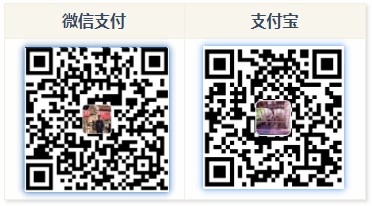
注意事项: 1. 请尽量留言以表明自己是为seisman博客捐赠,以免与我的其它交易混淆; 2. 偶尔交易提醒会忘记加入到以下列表中。如有遗漏,可以给 seisman.info@gmail 发邮件告知。 3. 微信支付不再提供支付者信息,故而姓名处只能填写“微信用户”。如果你想列出自己的名字, 请在转账时填写备注或邮件告知。 #### 捐赠名单 本博客自开通捐赠以来收到的捐赠款项在下表列出。捐赠者信息由支付宝或微信提供,若您不希望列出自己的姓名, 请在捐赠时说明或在捐赠后邮件联系。 合计 2021年: 0元
Jekyll 网站博客 :
2. 使用 hugo 搭建个人站点
2.1. 安装 Hugo
如果你是 Windows 用户:
下载地址:https://github.com/gohugoio/hugo/releases
如果你是 Mac 用户:
brew install hugo
安装完后自行配置环境变量,引用hugo命令
查看hugo版本 hugo version
2.2. 创建一个新的网站
在工作目录中打开命令行终端,如 windos cmd。
输入命令: hugo new site blog
$ hugo new site blog Congratulations! Your new Hugo site was created in D:\github\tmp\blog. Just a few more steps... 1. Change the current directory to D:\github\tmp\blog. 2. Create or install a theme: - Create a new theme with the command "hugo new theme <THEMENAME>" - Install a theme from https://themes.gohugo.io/ 3. Edit hugo.toml, setting the "theme" property to the theme name. 4. Create new content with the command "hugo new content <SECTIONNAME>\<FILENAME>.<FORMAT>". 5. Start the embedded web server with the command "hugo server --buildDrafts". See documentation at https://gohugo.io/.
以上命令行会创建一个新的文件夹 blog,该文件夹下包含 Hugo 最基本目录结 构,其中blog_test目录下文件如下:
.
├── archetypes/
│ └── default.md
├── assets/
├── content/
├── data/
├── i18n/
├── layouts/
├── static/
├── themes/
└── hugo.toml <-- site configuration
根据要求,您可能希望将站点配置组织到子目录中:
├── archetypes/ │ └── default.md ├── assets/ ├── config/ <-- site configuration │ └── _default/ │ └── hugo.toml ├── content/ ├── data/ ├── i18n/ ├── layouts/ ├── static/ └── themes/
生成文件包含几个文件夹 和 1个全局配置文件,下面依次对这7个文件做相应的说明。
- archetypes/ 目录
新建文章时默认模板,当使用
hugo new 新建文章时会生成默认模板格式的文 件,该文件夹配置的优先级高于文件夹 theme/ 下相应主题的 /archetypes 设置。一般情况下,/archetypes 下仅包含default.md文件,内容为:--- title: "{{ replace .Name "-" " " | title }}" date: {{ .Date }} draft: true ---当使用
hugo new 新建文章时,文章头部默认会有以上这段内容。其中包含 标题(根据文件名推断而来)、日期及draft属性,一般我们会把draft属性去 掉(draft: true),draft是草稿的意思,一般有这个属性的md文件不会生成 显示,若不删除,则在生成网页时需通过hugo -D强制显示。或者我们还 可以直接使用主题里帮我们设置好了的 /archetypes 配置- hugo.toml 文件
- 该文件为站点全局配置文件。该文件 非常重要 ,直接决定网站最终的显示 元素和布局。同时 hugo.yaml、hugo.json 格式
- config 目录
- 该 config 目录包含站点配置,可能拆分为多个子目录和文件。对于配置最少 的项目或不需要在不同环境中表现不同的项目,在项目根目录中命名 hugo.to ml 的单个配置文件就足够了。查看详细资料
- content/ 目录
- 存放个人blog内容的目录,即我们所有写的文章都应存放在content目录下, 也是Hugo默认的内容目录,类似于hexo的source 。我们应该重点组织好conte nt目录内的内容,后期在切换网页框架时(因为Web的开源框架也在日益升级 迭代),也只需迁移content目录里的内容即可。
- data/ 目录
- 存储Hugo框架在生成网页时使用到的配置文件,类似于hexo的source/_data , 该文件夹默认为空。最好不要自己手动设置这个目录的配置,保持默认为空或 者使用主题里设置好了的配置。
- layouts/ 目录
- 存储 .html 网页内容的生成模板,该文件夹的优先级高于文件夹 theme/ 下 相应主题下的 /layouts ,该文件夹默认为空。一般不从事Web前端的开发, 对于新手来说自己组织有点困难,通常保持该文件夹为空或者使用主题里设置 好了的配置。
- static/ 目录
- 存储 images、CSS和JS等静态文件,当使用Hugo创建生成网页时,该目录下的 文件会直接copy到 public 目录下。该文件夹的优先级高于文件夹 theme 下相应主题下的 /static 文件夹,该文件夹默认为空。一般不从事Web前端的 开发,对于新手来写CSS和JS脚本会有点困难,我这里是直接应用主题里自带 的 /static 。
- themes/ 目录
- 存放网站主题的目录,themes目录下的每个子目录代表一个主题,可以在 config.toml中通过参数theme指定主题(主题即theme目录下的子目录的名字)。
更多细节: https://gohugo.io/getting-started/directory-structure/
2.3. 添加主题和生成站点
官方主题 https://themes.gohugo.io/ 。这是使用主题 hugo-xmin
XMin 主题总共包含大约 130 行代码,包括 HTML 模板和 CSS 中的代码(也计算空行)。
主要关注 3 个文件,即 config.toml、content/ 和 themes/ 。其余文件夹(a rchetypes/、 data/ 、layouts/ 和 static/ )在默认生成的情况下都为空文 件夹,这些影响布局的属性主要依赖主题文件夹(即 themes/ )对应主题的相 应的配置值,下面主要介绍配置主题和生成博客的过程。
下载主题
# 安装主题到blog目录里的themes文件夹 cd blog git clone https://github.com/yihui/hugo-xmin.git themes/hugo-xmin #git clone https://github.com/flysnow-org/maupassant-hugo themes/maupassant #git submodule add https://github.com/budparr/gohugo-theme-ananke.git themes/ananke # 删除默认配置 rm -f hugo.toml
默认样式是没有的,直接把themes/hugo-xmin/exampleSite下的文件覆盖到blog 目录下,将 config.yaml 重命名为 hugo.yaml。
hugo.yaml 文件配置
# 网站的根URL,需修改成自己的 baseurl: "/" #方便本地调试 #baseurl: "https://jaspervincent.github.io/hugo-website" # 网站默认的语言,我一般是默认值 languageCode: "en-us" # 首页的标题,需修改成自己的 title: "hugo-website" # 这里是使用的主题是hugo-xmin,网页的布局将使用对应主题的archetypes、layouts和static配置 theme: "hugo-xmin" params: footer: "© [Jasper Hsu](https://jaspervincent.github.io/hugo-website) 2023 -- {Year} | [Github](https://github.com/jaspervincent) | [RSS](https://jaspervincent.github.io/hugo-website/index.xml) | [CC-BY-NC-ND 4.0](https://creativecommons.org/licenses/by-nc-nd/4.0/)" # 板块化分,weight对应在页面上显示的次序。 #menu
添加文章
# 添加文章,会在content目录下创建posts/my-first-post.md cd blog hugo new post/my-first-post.md hugo new post/second.md
文章内容
--- title: "Test" date: 2021-01-28T03:29:09+08:00 draft: false # 这里是否为草稿,否 tags: ["test"] categories: ["test"] url: "/2019/12/18/test.html" --- ### hello world
second.md
--- title: Second page author: Jasper Hsu date: '1999-06-13' tags: ["Test"] categories: - Test slug: a-quick-note --- ## Second
本地测试
# windows hugo server -D # 启动本地服务,根据显示浏览器访问http://localhost:1313/ # linux hugo server --bind="0.0.0.0" -v -w -p 8080 -b http://xuchangwei.com
2.4. github创建github page
创建仓库
最好仓库名为账号名+github.io形式,这是为 https://github.com/jaspervincent/hugo-website
初始化hugo
可以用git命令克隆下来,我这里使用github desktop克隆代码,并用vs打开本地目录
hugo --theme=hugo-xmin # blog目录下生产public文件夹
上传到github 仓库
# hugo.yaml 文件,找到 baseurl,填入github仓库地址 baseurl: "https://jaspervincent.github.io/hugo-website" # 打包网站到/docs目录,以后有新文章,每次都要打包一下 #hugo -d docs #第一次发布网站时,仓库中选设置"setting",将github page 生效路径指定为/docs # 上传github cd public git init git add . git commit -m "first commit" git remote add origin [email protected]:jaspervincent/hugo-website.git git push -u origin master
第一次发布网站时,仓库中选设置”setting”,将github page 生效路径指定为/
现在访问看看效果,https://jaspervincent.github.io/hugo-website/
到此,建站完成。
参考:
2.4.1. Docsy Hugo 主题
准备
- 安装最新版本的 Hugo“扩展”版本。如果从 Hugo 发行版页面安装,请确保下载支持 SCSS 的 extended 版本。
hugo version #请检查您的版本,会看到 Extende go version # 1.12 或者更高版本
安装 PostCSS ,以便网站构建可以创建最终的 CSS 资产。您可以通过从项目的根目录运行以下命令在本地安装它
npm install --save-dev autoprefixer npm install --save-dev postcss-cli #从版本 8 开始 postcss-cli ,您还必须单独安装 postcss : npm install -D postcss
示例
git clone --depth 1 --branch v0.9.1 https://github.com/google/docsy-example.git my-new-site
cd my-new-site
hugo server
参考网站:
3. Gitbook
gitbook 是一个基于 Node.js 的命令行工具
安装 node.js
下载地址: https://nodejs.org/en/ 找到对应平台的版本安装即可
node.js 换成 v12 版本
# 配置环境变量 echo 'export PATH=$PATH:/usr/local/node/bin' >> ~/.bash_profile source ~/.bash_profile # 验证 node 版本 node -v # 官方源下载太慢,切换为国内源 npm install -g cnpm --registry=https://registry.npm.taobao.org # npm换源 npm config set registry=http://registry.npm.taobao.org -g
3.1. 安装 gitbook-cli
Node.js 都会默认安装 npm (node包管理工具),执行以下命令安装 GitBook:
npm install -g gitbook-cli
查看 cli 版本信息
gitbook --version
报错修改
C:\Users\jasper\AppData\Roaming\npm\node_modules\gitbook-cli\[email protected]@npm\node_modules\graceful-fs\polyfills.js // fs.stat = statFix(fs.stat) // fs.fstat = statFix(fs.fstat) // fs.lstat = statFix(fs.lstat)
也可以手动指定gitbook安装版本
gitbook ls-remote # 查看所有版本信息 gitbook fetch 3.2.3 # 指定版本安装
3.2. 制作电子书
# 初始化目录 mkdir ebook cd ebook gitbook init # 文件夹里会多两个文件 #README.md(书籍的介绍在这个文件里) #SUMMARY.md(书籍的目录结构在这里配置)
编辑md文件,向文件添加内容
语法:中括号里是这个目录的名字,小括号里是路径。
# Summary * [Introduction](README.md) * [前言](readme.md) * [第一章](part1/README.md) * [第一节](part1/1.md) * [第二节](part1/2.md) * [第三节](part1/3.md) * [第四节](part1/4.md) * [第二章](part2/README.md) * [第三章](part3/README.md) * [第四章](part4/README.md)
写完目录后再次执行 gitbook init ,Gitbook 会查找 SUMMARY.md 中描述的
目录和文件,如果没有则会创建。
运行gitbook 预览这本书:
gitbook serve Live reload server started on port: 35729 ... ... Serving book on http://localhost:4000 # 默认监听在本地4000端口,可以进行访问和测试
生成电子书
导出电子书,需要用到calibre插件,下载地址:https://calibre-ebook.com/download
构建静态web页面 gitbook build # 安装calibre插件 # linux sudo -v && wget -nv -O- https://download.calibre-ebook.com/linux-installer.sh | sudo sh /dev/stdin # 首先打开你笔记文件夹下的book.json文件,没有就自己创建一个 #将以下代码复制进去 { "plugins": ["summary"] } gitbook install # 导出电子书 gitbook pdf # 生成pdf格式电子书 gitbook modi # 生成mobi格式电子书 gitbook epub # 生成epub格式电子书
插件使用
gitbook的插件大部分都在 npm 上,可以访问 npm 官网查看搜索插件https://www.npmjs.com/
首先打开你笔记文件夹下的book.json文件
book.json 是 gitbook 的配置文件,包括插件的配置文件,通过插件可以丰富电子书的功能
1, “title”: “前端家族集锦”, 2, “description”: “重学前端,梳理自己的前端格局”, 3, “author”: “贰拾壹先生”, 4, “language”: “zh-hans”, // 简体中文 5, 插件列表
theme-default 插件地址: https://plugins.gitbook.com/plugin/theme-default
theme-default 是 3.0.0。引入的默认主题,大多数插件针对的都是默认主题,如 果切换到其他主题或者自定义主题,可能会造成某些情况下不兼容,甚至报错
范例:
"pluginsConfig": { "theme-default": { "showLevel": true } }
gitbook-plugin-icp 用于在首页页脚区域添加 icp 网站备案信息的 Gitbook 插件
- 在
pluginsConfig,将number值设置为您自己的 icp 网站备案编号. - 在
pluginsConfig,label或link值是可选的,默认情况下,链接地址为 http://www.beian.miit.gov.cn/ .
{
"plugins": ["icp"],
"pluginsConfig": {
"icp": {
"number": "浙ICP备18042346号"
}
}
}
{
"plugins": ["icp"],
"pluginsConfig": {
"icp": {
"label": "YOUR OWN ICP LABEL",
"number": "YOUR OWN ICP NUMBER",
"link":"YOUR OWN ICP LINK"
}
}
}
范例
"plugins": [ "-lunr", "-search", "search-pro", // 删除默认搜索功能,添加中文高级搜索 "back-to-top-button", // 回到顶部 "chapter-fold", // 导航目录折叠 "expandable-chapters-small", // 左侧章节目录可折叠 "code", // 代码添加行号 "copy-code-button", // 代码添加复制按钮 "advanced-emoji", "splitter", // 侧边栏宽度可调节 "-sharing", "sharing-plus", // 增加分享功能 "tbfed-pagefooter", // 添加底部页脚 "adsense", // 广告 "donate" // 打赏功能 ],
# gitbook-plugin-back-to-top-button 回到顶部 npm install gitbook-plugin-back-to-top-button # gitbook-plugin-chapter-fold 导航目录折叠 npm install gitbook-plugin-chapter-fold # expandable-chapters-small 左侧章节目录可折叠 npm install gitbook-plugin-expandable-chapters-small # gitbook-plugin-code 代码添加行号 npm install gitbook-plugin-code "pluginsConfig": { "code": { "copyButtons": false } } # gitbook-plugin-copy-code-button 代码块复制按钮 npm install gitbook-plugin-copy-code-button # gitbook-plugin-search-pro 高级搜索,支持中文 npm install gitbook-plugin-search-pro #gitbook-plugin-advanced-emoji 支持emoji表情 npm install gitbook-plugin-advanced-emoji # gitbook-plugin-github 右上角添加github图标 npm install gitbook-plugin-github "pluginsConfig": { "github": { "url": "https://github.com/zhangjikai" } } # gitbook-plugin-splitter 侧边栏宽度可调节 npm install gitbook-plugin-splitter # gitbook-plugin-sharing-plus 分享,比默认的分享功能多 npm install gitbook-plugin-sharing-plus # gitbook-plugin-tbfed-pagefooter 页脚,版权信息 npm install gitbook-plugin-tbfed-pagefooter # npm install gitbook-plugin-donate 打赏插件 npm install gitbook-plugin-donate # npm install gitbook-plugin-change_girls 可自动切换的背景 npm install gitbook-plugin-change_girls
# book.json { "title": "learn 学习 by Jasper Hsu(徐长伟)", "description": "learn 学习 by Jasper Hsu(徐长伟)", "author": "Jasper Hsu(徐长伟)", "language": "zh-hans", "link": { "sidebar": { "HOME": "https://www.baidu.com" } }, "plugins": [ "-lunr", "-search", "search-pro", "back-to-top-button", "chapter-fold", "expandable-chapters-small", "code", "copy-code-button", "advanced-emoji", "splitter", "-sharing", "sharing-plus", "tbfed-pagefooter", "favicon@^0.0.2", "donate" ], "pluginsConfig": { "code": { "copyButtons": true }, "github": { "url": "https://github.com/zhengliming" }, "tbfed-pagefooter": { "copyright":"<p><a href=https://xuchangwei.com>徐长伟的个人博客</a> | <a href=https://www.cncf.io/>加入云原生社区</a></p>Copyright © 2021 | Distributed under <a href=https://creativecommons.org/licenses/by-nc-sa/4.0/deed.zh>CC BY 4.0</a> | <a href=https://xuhcangwei.com>xuchangwei.com</a>"", "modify_label": "Updated at ", "modify_format": "YYYY-MM-DD HH:mm:ss" }, "favicon": { "shortcut": "favicon.ico", "bookmark": "favicon.ico" }, "donate": { "wechat": "./images/11.jpg", "alipay": "./images/22.jpg", "title": "", "button": "赏", "alipayText": "支付宝打赏", "wechatText": "微信打赏" }, "change_girls" : { "time" : 10, "urls" : [ "girlUrl1", "girlUrl2" ] }, "sharing": { "douban": false, "facebook": false, "google": true, "hatenaBookmark": false, "instapaper": false, "line": true, "linkedin": true, "messenger": false, "pocket": false, "qq": false, "qzone": true, "stumbleupon": false, "twitter": false, "viber": false, "vk": false, "weibo": true, "whatsapp": false, "all": [ "douban", "facebook", "google", "hatenaBookmark", "instapaper", "linkedin","twitter", "weibo", "messenger","qq", "qzone","viber","vk","weibo", "pocket", "stumbleupon","whatsapp" ] } } }
参考:
4. 使用 Zola 搭建个人站点
Rust web 开发框架,静态网站生成器,类似于 Hugo、Pelican 和 Jekyll。 高度兼容的 Markdown 规范。
CentOS
# install sudo yum install epel-release sudo yum install snapd sudo systemctl enable --now snapd.socket sudo ln -s /var/lib/snapd/snap /snap sudo snap install zola --edge # env echo 'PATH=/var/lib/snapd/snap/bin:$PATH' >> /etc/profile source /etc/profile # check # zola --version zola 0.18.0
使用
# zola init myblog Welcome to Zola! Please answer a few questions to get started quickly. Any choices made can be changed by modifying the `config.toml` file later. > What is the URL of your site? (https://example.com): > Do you want to enable Sass compilation? [Y/n]: > Do you want to enable syntax highlighting? [y/N]: > Do you want to build a search index of the content? [y/N]: # tree myblog/ myblog/ ├── config.toml ├── content ├── sass ├── static ├── templates └── themes # cd myblog/ # zola serve -i 0.0.0.0 Web server is available at http://0.0.0.0:1111
主题: https://www.getzola.org/themes/
abridge 主题: https://www.getzola.org/themes/abridge/
# Install Abridge git clone https://github.com/jieiku/abridge.git themes/abridge # Configuration rsync themes/abridge/.gitignore .gitignore rsync themes/abridge/config.toml config.toml rsync themes/abridge/content/_index.md content/ rsync -r themes/abridge/COPY-TO-ROOT-SASS/* sass/ rsync themes/abridge/netlify.toml netlify.toml rsync themes/abridge/package_abridge.js package_abridge.js rsync themes/abridge/package.json package.json sed -i 's/^#theme = "abridge"/theme = "abridge"/' config.toml # Add new content rsync -r themes/abridge/content . # Run the project zola serve --interface 0.0.0.0 --base-url {出口IP|域名} # zola serve --open #Web server is available at http://0.0.0.0:1111
- config.toml 包含所有配置值的基本配置。
- content/_index.md 需要设置分页。
- COPY-TO-ROOT-SASS/abridge.scss 重写以自定义 Abridge 变量。
- netlify.toml 使用 Netlfiy 部署存储库的设置。
- package_abridge.js 节点脚本到:更新 PWA 中的缓存文件列表、缩小 js、捆绑 js
- package.json 在 nosearch、elasticlunr、tinysearch、stork 之间切换。
5. 使用 Org Mode 搭建个人站点
Org Mode 是 Emacs 内置的最强力的插件,没有之一。可以用来做 GTD,博客/Wiki工具,写书,写论文等。
缺点:插入图片显示比较困难
在 Emacs 里通过 Org mode 写博客也有很多方式,如以下两种方式:
- 通过 Org Mode 自带的 ox-publish 机制导出为静态 HTML 站点
- 通过 ox-hugo 插件,利用 hugo 的强大功能导出为好看的博客
通过 ox-publish 写博客
我们需要对 ox-publish 做一些基础的配置:
(require 'ox-publish) (setq org-html-validation-link nil) (setq org-publish-project-alist '( ;; notes component ("site-orgs" :base-directory "~/site/org" :base-extension "org" :html-link-home "index.html" :publishing-directory "~/site-html/" :recursive t :publishing-function org-html-publish-to-html :headline-levels 5 :auto-preamble t :auto-sitemap t :sitemap-filename "sitemap.org" :sitemap-title "Sitemap" ) ;; static component ("site-static" :base-directory "~/site/static/" :base-extension "css\\|js\\|png\\|jpg\\|gif\\|pdf\\|mp3\\|ogg\\|swf" :publishing-directory "~/site-html/static/" :recursive t :publishing-function org-publish-attachment ) ;; publish component ("site" :components ("site-orgs" "site-static")) ))
代码很容易理解,一部分处理 org 文件,一部分处理静态文件,发布只需要执行 org-publish ,选择对应的项目即可。
org mode 网站:
- https://www.zhangjiee.com/blog/2019/build-site-with-org-mode.html
- https://systemcrafters.net/publishing-websites-with-org-mode/building-the-site/
- https://distro.tube/kb/org-publish.html
- https://dirtysalt.github.io/html/use-emacs-org-mode-to-build-site.html
- https://ogbe.net/blog/blogging_with_org
- https://gitlab.com/to1ne/blog/blob/master/elisp/publish.el
- https://codeberg.org/SystemCrafters/systemcrafters-site
6. 使用 MkDocs 搭建个人文档站点
6.1. 基础
创建 github 仓库
访问 https://github.com/new 创建仓库并定义名称,这里是 mkdocs-website。勾选添加一个 README 文件,添加 .gitignore 过滤规则选 Python,添加 GPL 许可证。
将仓库克隆到本地
git clone [email protected]:jaspervincent/mkdocs-website.git cd mkdoc-wesite
创建 Python 虚拟环境
python -m venv venv source venv/bin/activate #.\venv\Scripts\activate.bat windows pip --version pip install mkdocs-material
创建 Mkdoc 网站
code . # 用 vscode 打开项目根文件夹
在 vs code 终端菜单中选择新建一个终端,并输入命令
mkdocs new . # 创建站点,同时会生成 2 个新文件 INFO - Writing config file: .\mkdocs.yml INFO - Writing initial docs: .\docs\index.md
- docs/index.md 初始索引文件
- mkdocs.yml
运行 mkdoc 网站
mkdocs serve
浏览器访问 http://127.0.0.1:8000/ 默认主题
安装 Material 插件
编辑 mkdocs.yaml 文件
site_name: Mkdocs website theme: name: material
保存后自动生效。
添加新特性
编辑 mkdocs.yaml 文件
site_name: Mkdocs website
theme:
name: material
features:
- navigation.tabs
- navigation.sections
- toc.integrate
- navigation.top
- search.suggest
- search.highlight
- content.tabs.link
- content.code.annotation
- content.code.copy #代码复制
language: en
palette: #调色板
- scheme: default
toggle:
icon: material/toggle-switch-off-outline
name: Switch to dark mode
primary: indigo #teal
accent: indigo #purple
- scheme: slate
toggle:
icon: material/toggle-switch
name: Switch to light mode
primary: indigo #teal
accent: indigo #lime
添加页面
在 docs 目录下创建新文件, page2.md
# Page 2 ## Another heading Some more example text
添加社交图标
编辑 mkdocs.yaml 文件
extra:
social: # 社交
- icon: fontawesome/brands/github-alt
link: https://github.com/jaspervincent/mkdocs-website
- icon: fontawesome/brands/twitter
link: https://twitter.com/TheJamesWillett
- icon: fontawesome/brands/linkedin
link: https://www.linkedin.com/in/willettjames/
添加著作版权
编辑 mkdocs.yaml 文件
copyright: | © 2024 <a href="https://github.com/jaspervincent" target="_blank" rel="noopener">Jasper Hsu</a>
配置 markdown 扩展代码高亮
编辑 mkdocs.yaml 文件
markdown_extensions:
- pymdownx.highlight:
anchor_linenums: true
- pymdownx.inlinehilite
- pymdownx.snippets
- admonition
- pymdownx.arithmatex:
generic: true
- footnotes
- pymdownx.details
- pymdownx.superfences
- pymdownx.mark
- attr_list
- pymdownx.emoji:
emoji_index: !!python/name:materialx.emoji.twemoji
emoji_generator: !!python/name:materialx.emoji.to_svg
修改 docs/index.md 文件验证代码高亮
# Mkdocs-website
For full documentation visit [mkdocs.org](https://www.mkdocs.org/)
## Code Annotation Examples
### Codeblocks 代码块
Some `Code` goes here.
### Plain codeblock 普通代码块
```
Some code here
def myfunction()
// some comment
```
#### Code for a specific language 特定语言的代码
Some more code with the `py` at the start:
```py
import tensorflow as tf
def whatever()
```
#### With a title 带标题
```py title="bubble_sort.py"
def bubble_sort(items):
for i in range(len(items)):
for j in range(len(items) - 1 - i):
if items[j] > items[j + 1]:
items[j], items[j + 1] = items[j + 1], items[j]
```
#### With line numbers 有行号
```py linenums="1"
def bubble_sort(items):
for i in range(len(items)):
for j in range(len(items) - 1 - i):
if items[j] > items[j + 1]:
items[j], items[j + 1] = items[j + 1], items[j]
```
#### Highlighting lines 突出显示行
```py hl_lines="2 3"
def bubble_sort(items):
for i in range(len(items)):
for j in range(len(items) - 1 - i):
if items[j] > items[j + 1]:
items[j], items[j + 1] = items[j + 1], items[j]
```
添加图标和 Emojs 表情符号
修改 docs/index.md 文件验证代码高亮
## Icons and Emojs
:smile:
:fontawesome-regular-face-laugh-wink:
:fontawesome-brands-twitter:{ .twitter }
:octicons-heart-fill-24:{ .heart }
Github Pages 发布
项目根目录创建文件夹 .github/workflows ,创建 ci.yaml 文件
name: ci
on:
push:
branches:
- master
- main
permissions:
contents: write
jobs:
deploy:
runs-on: ubuntu-latest
steps:
- uses: actions/checkout@v3
- uses: actions/setup-python@v4
with:
python-version: 3.x
- uses: actions/cache@v2
with:
key: ${{ github.ref }}
path: .cache
- run: pip install mkdocs-material
- run: pip install pillow cairosvg
- run: mkdocs gh-deploy --force
终端命令输入如下命令,提交
git add .
git commit -m "first commit"
git push origin main
浏览器访问 github 仓库, 点击 Settings –> pages,Branch 选 gh-pages 分支,保存
构建结构后,访问 https://jaspervincent.github.io/mkdocs-website
MkDoc 网站:
7. 使用 Github Issue 作为站点
基本概念
- issue:每个 issue 即是一篇博文
- labels:对应博文的 tags
- milestone:对应博文的 categories
主要场景,如文章的发布、更新、删除都可以完成,操作上十分方便
- 写一篇文章时,可以利用 GitHub Issues 强大的编辑功能,支持 Markdown,所见即所得
- 发布文章时,2 步:
- 1)添加的 label 为 post;带有 post 标签的 issues 才会导出为博客。
- 2)关闭 issue,开始博文发布流程。
- 更新文章时,3 步
- 1)重新打开 issue
- 2)编辑对应的 issue
- 3)关闭 issue
- 删除文章时,3 步
- 1)重新打开 issue
- 2)移除标签 post
- 3)关闭 issue
Issue 网站:
8. CDN加速
8.1. Cloudflare pages
网站托管由github pages 迁移到 https://pages.cloudflare.com
9. 文本
9.1. Markdown
Markdown 是一种轻量级标记语言,可用于向纯文本文档添加格式元素。Markdown 由 John Gruber 于 2004 年创建,现在是世界上最受欢迎的标记语言之一。
参考:
9.2. ReStructuredText
reStructuredText 是扩展名为.rst的纯文本文件,含义为"重新构建的文本"",也被简称为:RST或reST;是Python编程语言的Docutils项目的一部分,Python Doc-SIG (Documentation Special Interest Group)。该项目类似于Java的JavaDoc或Perl的POD项目。 Docutils 能够从Python程序中提取注释和信息,格式化成程序文档。
.rst 文件是轻量级标记语言的一种,被设计为容易阅读和编写的纯文本,并且可以借助Docutils这样的程序进行文档处理,也可以转换为HTML或PDF等多种格式,或由Sphinx-Doc这样的程序转换为LaTex、man等更多格式。
RST 和 MD 之间的选择取决于您项目的特定需求和个人喜好。如果您需要更复杂的格式和文档结构,RST 可能是更好的选择。但是,如果您更喜欢更简单的语法以及与各种工具和平台的更大兼容性,那么 MD 可能是您的不二之选。
实例:
参考: